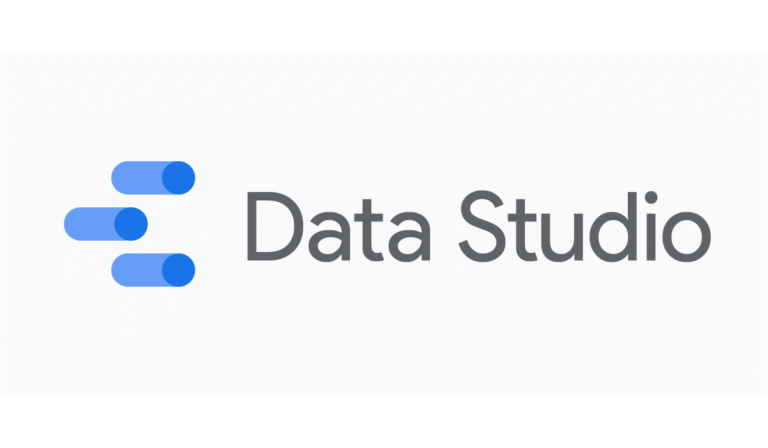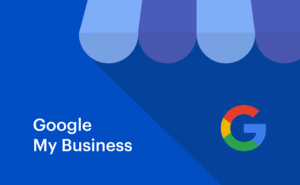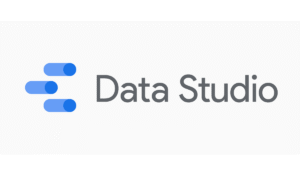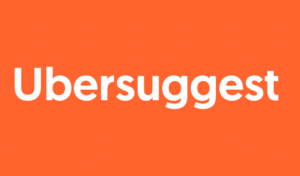In today’s data-driven world, turning raw numbers into actionable insights is essential for businesses and professionals alike. Whether you’re tracking marketing campaigns, monitoring sales performance, or analyzing operational data, visual dashboards can dramatically simplify decision-making. Google Data Studio, now rebranded as Looker Studio Google, is a free, intuitive platform designed to help anyone from beginners to data experts transform data into interactive, shareable dashboards.
Unlike complex BI tools like Tableau or Power BI, Google Looker Studio combines simplicity with power. Its seamless integration with Google services such as Google Analytics, Google Ads, Google Sheets, and YouTube Analytics, along with over 400 other connectors, allows users to consolidate data from multiple sources into a single, cohesive dashboard. Additionally, Google Dash Studio offers interactivity, dynamic filters, and real-time updates, making it ideal for collaborative reporting.
What is Google Data Studio?
Google Data Studio is a cloud-based data visualization tool that enables users to create interactive reports and dashboards. In 2022, Google rebranded the platform as Looker Studio, integrating some of the advanced analytics features from Google Looker while maintaining its accessibility for everyday users.
The platform is designed for various purposes:
- Business Analytics: Track KPIs and operational metrics.
- Marketing: Monitor campaigns and user engagement across multiple platforms.
- Finance: Visualize expenses, revenue, and forecasts.
- Education & Non-Profits: Report outcomes, donor engagement, and other measurable results.
Unlike Azure Data Studio, which primarily focuses on database management and SQL querying, Looker Studio Google is built for visual storytelling. Its intuitive drag-and-drop interface ensures that even non-technical users can create professional dashboards without coding skills.
Key Features of Google Data Studio
Google Data Studio, also known as Looker Studio Google, offers a wide range of features that make it a powerful and flexible data visualization tool. These features help users transform raw data from multiple sources into interactive, easy-to-understand dashboards and reports.
1. Extensive Data Connectivity
One of the platform’s strongest features is its ability to connect to a variety of data sources:
- Google Sheets: Easily import spreadsheet data.
- Google Analytics: Track website traffic, user behavior, and conversions.
- Google Ads: Monitor ad campaign performance and ROI.
- BigQuery: Analyze large-scale datasets.
- YouTube Analytics: Assess video performance.
- Third-Party Connectors: Social media platforms, e-commerce systems, databases, and other applications.
With Looker Studio Google, all connected data is updated in real-time, ensuring your dashboards reflect the latest insights without manual updates.
2. Customizable Dashboards
Google Data Studio provides a drag-and-drop interface that allows users to design dashboards according to their needs:
- Charts and Visuals: Bar charts, line charts, pie charts, geo maps, tables, and scorecards.
- Themes and Branding: Customize colors, fonts, and layout to match your organization’s branding.
- Templates: Pre-built templates help users quickly create professional reports.
For example, a marketing team can use Google Dash Studio to design dashboards that filter campaign performance by date, channel, or region.
3. Interactive Controls
The platform enables viewers to interact with dashboards dynamically:
- Filters: Let users select specific data categories.
- Date Range Controls: Analyze trends over custom time periods.
- Geo Filters: Explore data by location.
This interactivity ensures reports are not static but provide actionable insights tailored to individual users.
4. Collaboration and Sharing
Collaboration is seamless in Looker Studio Google:
- Share dashboards with team members or clients via links or email.
- Set viewing or editing permissions.
- Embed reports on websites or intranet portals.
- Schedule automated report deliveries.
This eliminates versioning issues and ensures all stakeholders access the same up-to-date information.
5. Advanced Analytics Features
Advanced users can leverage additional capabilities:
- Calculated Fields: Create new metrics like ROI, conversion rate, or engagement score.
- Data Blending: Combine multiple data sources to provide comprehensive insights.
- Community Visualizations: Access third-party charts and specialized visuals to illustrate complex metrics.
For example, combining Google Analytics and Google Ads data in Google Looker Studio allows marketers to track which campaigns deliver the best ROI in a single view.
6. Ease of Use and Accessibility
Even non-technical users can quickly create dashboards:
- Intuitive drag-and-drop interface.
- Step-by-step wizards for connecting data sources.
- Cloud-based platform accessible from any device with internet access.
How to use Google Data Studio step by step?
Google Data Studio, also known as Looker Studio Google, is designed to be user-friendly, allowing anyone to create professional, interactive dashboards and reports. Whether you are a beginner or an experienced analyst, the following steps will help you get started.
Step 1: Sign In to Google Data Studio
- Go to Google Data Studio or access Google Looker Studio via your Google account.
- Use your existing Google account credentials to log in.
- Once logged in, you will see the main dashboard where all your reports and templates are stored.
Tip: Bookmark the dashboard for easy access, as you’ll frequently return to it for creating or updating reports.
Step 2: Create a New Report
- Click on “Blank Report” to start from scratch or select a pre-built template.
- Templates are useful if you want a ready-made structure for common use cases such as marketing dashboards, sales reports, or website analytics.
- Name your report to keep your projects organized.
Example: “Website Performance Dashboard – Q3 2025”
Step 3: Connect Your Data Sources
- Click “Add Data” to connect your report to one or multiple data sources.
- Common options include:
- Google Analytics for website traffic.
- Google Ads for campaign performance.
- Google Sheets for custom datasets.
- BigQuery for large datasets.
- Third-party connectors for social media, CRM, and databases.
- Once connected, the data becomes available for visualizations.
Tip: Use Google Dash Studio to combine multiple sources into a single dashboard for a unified view.
Step 4: Add Charts and Visualizations
- Click “Add a Chart” from the toolbar.
- Choose from available options:
- Tables & pivot tables
- Bar, line, or column charts
- Pie charts
- Time series
- Geo maps
- Scorecards for key metrics
- Drag and drop the chart onto your report canvas.
- Select the data source and assign dimensions and metrics to visualize the data.
Example: Display monthly website sessions as a line chart with a filter for organic traffic.
Step 5: Apply Interactive Controls
- Add controls to make dashboards interactive:
- Date Range Control: Allow viewers to select time periods.
- Filter Control: Filter by campaign, product, region, or other dimensions.
- Drop-Down Menus or Checkboxes: Let viewers customize what data they see.
Benefit: Interactive dashboards provide insights tailored to the viewer’s needs without creating multiple reports.
Step 6: Customize Your Dashboard
- Adjust the look and feel to match your branding:
- Colors, fonts, and background.
- Add images, logos, and shapes for a professional appearance.
- Use consistent styles for charts and tables to enhance readability.
- Organize elements logically, grouping related charts together.
Tip: A clean and minimal design improves comprehension and makes the report easier to navigate.
Step 7: Share and Collaborate
- Click “Share” in the top-right corner.
- Options include:
- Share via link with viewing or editing permissions.
- Invite specific team members by email.
- Embed the report on a website or blog.
- Schedule automatic email delivery of updated reports.
Example: A marketing manager can share a campaign dashboard with the team, enabling real-time analysis without sending multiple files.
Step 8: Use Advanced Features (Optional)
- Calculated Fields: Create new metrics like conversion rate, ROI, or custom KPIs.
- Data Blending: Merge multiple data sources for combined insights.
- Community Visualizations: Add third-party charts for advanced visual representation.
Example: Blend Google Ads spend data with Google Analytics traffic data to see which campaigns are most cost-effective in driving website conversions.
Step 9: Review and Optimize
- Preview the dashboard in view mode to ensure all elements work correctly.
- Test interactive filters, date ranges, and drop-downs.
- Make adjustments based on user feedback for better clarity and usability.
Step 10: Maintain Your Dashboard
- Update your data sources regularly to keep insights current.
- Archive or duplicate old dashboards to track performance over time.
- Continuously improve the dashboard layout based on analytics goals and audience feedback.
Practical Use Cases of Google Data Studio
Google Data Studio, also known as Looker Studio Google, is a powerful tool for transforming raw data into actionable insights. Its flexibility allows professionals from different industries to create interactive dashboards that help analyze trends, track performance, and make informed decisions. Below are detailed explanations of its most common practical use cases.
1. Marketing Analytics
Marketing teams rely heavily on Google Dash Studio to evaluate the effectiveness of their campaigns. By connecting Google Ads, Google Analytics, and social media platforms, marketers can monitor key performance metrics such as click-through rates, impressions, conversions, and ROI in one unified dashboard. For instance, a marketing manager can track which campaigns are generating the most leads and adjust budgets accordingly. Interactive features allow filtering by date, region, or device, enabling granular insights into audience behavior. This level of reporting helps optimize campaigns, improve targeting strategies, and increase overall marketing efficiency.
2. SEO and Website Performance Monitoring
SEO professionals use Looker Studio Google to monitor organic traffic, keyword rankings, and website engagement metrics. By integrating Google Analytics and Google Search Console, they can visualize user behavior across different pages and devices. For example, an SEO specialist may create a dashboard that shows which keywords drive the highest organic traffic or which pages have the highest bounce rates. These insights guide content optimization, technical SEO improvements, and overall website strategy, ensuring that the site attracts more qualified traffic and maintains high user engagement.
3. Sales and Revenue Tracking
Sales teams utilize Google Looker Studio to track revenue, product performance, and customer acquisition metrics. By connecting CRM systems and e-commerce platforms, sales managers can visualize revenue trends and conversion rates across regions or products. For example, a dashboard can show how marketing campaigns influence sales by blending campaign data with CRM data in Google Dash Studio. This helps identify top-performing products, uncover underperforming areas, and make informed decisions to boost sales efficiency.
4. Finance and Operational Analytics
Finance and operations departments benefit from Google Data Studio by tracking budgets, expenditures, and operational KPIs. By integrating accounting software, ERP systems, and spreadsheets, teams can create dashboards that compare actual spending against planned budgets or monitor cost per unit. For instance, combining Azure Data Studio with Google Looker Studio allows financial analysts to visualize expenses alongside operational data, providing insights into cost optimization and resource allocation. This reduces manual reporting efforts and supports more effective strategic planning.
5. Non-Profit and Educational Reporting
Non-profit organizations and educational institutions use Looker Studio Google to measure program outcomes and stakeholder engagement. By connecting donor databases, event attendance records, and survey data, organizations can create dashboards that visualize fundraising performance, volunteer participation, or student learning outcomes. For example, a non-profit may use a dashboard to monitor donation trends over time, helping identify which campaigns are most effective. This transparency supports better communication with stakeholders and ensures resources are allocated efficiently.
6. Social Media Analytics
Social media managers use Google Data Studio to consolidate data from platforms like Facebook, Instagram, Twitter, and YouTube. By visualizing metrics such as engagement rate, reach, impressions, and conversions, they can understand audience behavior and campaign performance. For instance, a social media manager may build a dashboard in Google Dash Studio to compare engagement across different content types and track which posts generate the most interactions. These insights inform content strategy, posting schedules, and platform investments, optimizing overall social media effectiveness.
7. E-Commerce Performance Monitoring
E-commerce businesses use Looker Studio Google to monitor online sales, product performance, and customer behavior. By connecting Google Analytics with e-commerce platforms, managers can visualize revenue per product, cart abandonment rates, and average order values. For example, an e-commerce manager may use Google Looker Studio to identify which marketing campaigns lead to the highest sales or which products are most popular during specific periods. This enables better inventory management, targeted promotions, and improved customer experience.
8. Executive Dashboards
Executives leverage Google Looker Studio to get a high-level view of organizational performance across departments. By integrating multiple data sources, including finance, marketing, sales, and operations, leaders can monitor KPIs such as overall revenue, operational efficiency, and employee productivity in one centralized dashboard. For instance, a CEO might use a Looker Studio Google dashboard to quickly assess revenue trends while also seeing marketing ROI and operational performance. This consolidated reporting supports faster decision-making and ensures alignment across teams.
Comparing Google Data Studio with Other BI Tools
Google Data Studio, now rebranded as Looker Studio Google, is one of the most accessible and versatile business intelligence (BI) tools available today. It allows organizations to transform raw data into interactive, visually appealing dashboards without extensive technical knowledge. However, to understand its value, it’s important to compare it with other popular BI tools such as Tableau, Power BI, Azure Data Studio, and Google Looker. Each tool has unique strengths, and the choice depends on the organization’s size, technical requirements, and data complexity.
1. Google Data Studio vs. Tableau
Tableau is renowned for its advanced visualization capabilities and is often preferred by large enterprises handling complex datasets. It provides sophisticated charts, predictive analytics, and highly customizable dashboards. Google Dash Studio, in contrast, is free, cloud-based, and designed for simplicity. While it may not match Tableau’s advanced analytics, it excels at quick report creation, easy collaboration, and seamless integration with Google services like Google Analytics, Google Ads, and Google Sheets.
Example Use Case: A small marketing team can use Google Looker Studio to build dashboards combining website traffic and ad campaign performance, while a multinational enterprise might choose Tableau for deeper analytics and large-scale reporting.
2. Google Looker Studio vs. Power BI
Power BI, developed by Microsoft, is known for enterprise-grade analytics, extensive data modeling, and integration with the Microsoft ecosystem. It allows for complex calculations using DAX formulas and supports large-scale data operations. Looker Studio Google, on the other hand, is highly collaborative and user-friendly, ideal for teams that rely on Google Workspace and need visually interactive dashboards without requiring IT support or licensing fees.
Example Use Case: A company using Google Workspace for marketing and sales reporting can rely on Google Data Studio for real-time dashboards, whereas a business deeply embedded in Microsoft products may benefit more from Power BI’s advanced data modeling.
3. Google Data Studio vs. Azure Data Studio
Azure Data Studio is primarily a database management and developer-focused tool. It is excellent for querying large datasets, monitoring databases, and performing SQL operations. While it has visualization capabilities, it is not intended for creating interactive business dashboards. Looker Studio Google complements Azure Data Studio by turning SQL query results or database outputs into interactive, easy-to-read dashboards that can be shared across teams.
Example Use Case: A finance team might use Azure Data Studio to query transactional data, then export it to Google Data Studio to create a real-time executive dashboard.
4. Google Looker vs. Looker Studio Google
Google Looker is an enterprise-grade BI platform offering advanced data modeling, governance, and deep analytics capabilities using LookML. It is ideal for large organizations with complex data infrastructure. In contrast, Looker Studio Google maintains the simplicity, collaboration, and interactivity of Data Studio, making it accessible for non-technical teams.
Example Use Case: A global corporation might rely on Google Looker for deep data analysis, while marketing and sales teams use Looker Studio Google for day-to-day dashboards, campaign reporting, and collaborative insights.
Why Choose Google Data Studio
While Google Data Studio may not provide the advanced analytics features of enterprise tools like Tableau, Power BI, or Google Looker, it offers ease of use, free access, cloud-based convenience, and seamless Google integration. It is perfect for small to medium-sized businesses, marketing teams, non-profits, and organizations that need interactive dashboards without technical barriers.
Enterprise-grade tools, on the other hand, are better suited for organizations that require complex data modeling, predictive analytics, and highly customizable reporting for large datasets.
Common Mistakes to Avoid in Google Data Studio
While Google Data Studio, also known as Looker Studio Google, is a powerful tool for creating interactive dashboards, users especially beginners often make mistakes that can reduce the effectiveness of their reports. Understanding these common pitfalls can help you create cleaner, more actionable dashboards.
- Too Much Data: Overloading dashboards makes insights hard to read. Focus on key metrics and use filters.
- Data Accuracy Issues: Unverified or outdated sources lead to misleading results. Always validate data.
- Ignoring Interactivity: Not using filters, date ranges, or drop-downs limits dashboard usefulness.
- Poor Visual Design: Wrong chart types or inconsistent styling confuse viewers. Keep visuals simple and consistent.
- Not Using Calculated Fields/Data Blending: Missing opportunities to create custom metrics or combine sources reduces insight depth.
- Performance Problems: Large datasets or complex calculations can slow dashboards. Optimize charts and queries.
- Sharing Mistakes: Improper permissions or links can compromise security or collaboration. Set access carefully.
Conclusion
Google Data Studio, also known as Looker Studio Google, is a versatile and user-friendly tool that empowers businesses to transform raw data into actionable insights. From marketing analytics and SEO monitoring to sales tracking, finance dashboards, and social media reporting, it provides a comprehensive solution for creating interactive and visually appealing dashboards. By avoiding common mistakes such as overloading dashboards, neglecting data accuracy, or ignoring interactivity users can maximize the value of their reports and make informed, data-driven decisions.
For businesses looking to enhance their online presence, track website performance, and optimize campaigns effectively, partnering with a professional SEO company is essential. SEO Khana provides all search engine optimization services, helping organizations not only improve their rankings but also leverage tools like Google Data Studio to monitor results, analyze trends, and refine their strategies. With the combination of powerful analytics and expert SEO guidance, businesses can achieve greater visibility, higher engagement, and measurable growth.