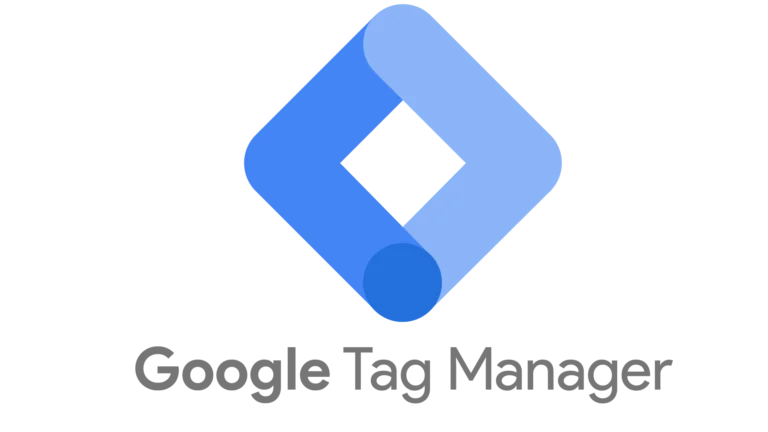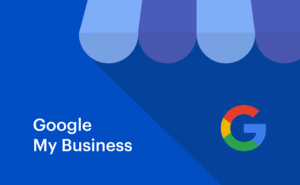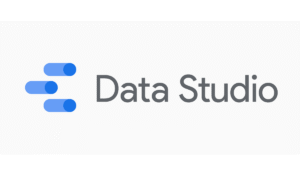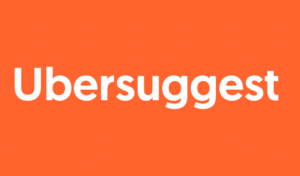In today’s digital marketing landscape, accurate data collection and tracking are the cornerstones of making informed business decisions. Whether you’re running a small blog, an e-commerce store, or a large corporate website, understanding how visitors interact with your site is crucial for optimizing user experience and boosting conversions. This is where Google Tag Manager (GTM) shines as a powerful yet user-friendly solution.
Google Tag Manager is a free tool developed by Google that allows marketers and developers to manage and deploy tracking tags on their websites or mobile apps without needing to alter the site code constantly. This flexibility streamlines the process of collecting data from your website, feeding it into platforms like Google Analytics, Google Ads, and other third-party tools. By centralizing tag management, GTM helps reduce errors, improve site speed, and make marketing efforts more agile.
In this comprehensive guide, we will dive deep into what it is, how it works, and why it’s an essential tool for modern marketers. We will also explore practical implementations such as Google Tag Manager for Shopify, Google Tag Manager in WordPress, and integration with Google Ads and Google Analytics. Additionally, we will cover some useful tips on using the Google Tag Manager extension and other best practices to maximize your data tracking efficiency.
What is Google Tag Manager?
At its core, a tag is a snippet of code that collects and sends information to third-party services, such as analytics or marketing platforms. These tags help you track user behavior, conversions, remarketing audiences, and much more. Traditionally, managing these tags involved editing the source code of your website or app, which could be time-consuming and risky, especially if you lack coding expertise.
Google Tag Manager solves this problem by providing a centralized web interface where you can add, edit, and manage all your tags without touching the code directly. Instead, you add a small piece of GTM code, called a container, once on your website or app. Then, from the GTM dashboard, you deploy any number of tags such as Google Analytics tags, conversion tracking tags for Google Ads, Facebook Pixel, and custom HTML tags.
In simple terms, GTM Google Tag Manager acts as a container that holds all your tracking tags and fires them based on specific triggers or conditions you set. This approach not only simplifies management but also empowers marketers to launch new tags quickly without waiting for developer resources.
Key Components of Google Tag Manager
Understanding the basic components of Google Tag Manager is crucial for making the most of this tool. These components include:
1. Containers
A container in GTM is essentially a bucket that holds all your tags, triggers, and variables for a website or mobile app. You create a container once, embed its snippet on your site, and then manage all your tags through this container.
2. Tags
A Google Tag Manager tag is the code snippet or tracking pixel that performs the actual data collection or action. Examples include Google Analytics tracking code, Google Ads conversion tracking tag, or custom HTML tags for other seo tools.
3. Triggers
Triggers are the conditions that determine when a tag should fire. For instance, you might want a tag to fire on all page views, or only on a specific button click, or after a form submission.
4. Variables
Variables are placeholders for dynamic values used in tags and triggers. Examples include Page URL, Click Classes, or custom JavaScript variables.
How to Link Google Tag Manager to Your Website
Connecting Google Tag Manager (GTM) to your website is the essential first step to start managing your tracking tags efficiently. Whether you’re using a standard HTML website or platforms like WordPress or Shopify, the process involves creating a GTM account, setting up a container, and adding the container code to your site.
Here’s how to do it step-by-step:
1. Create a Google Tag Manager Account and Container
- Go to the official Google Tag Manager website: https://tagmanager.google.com
- Sign in with your Google account.
- Click on Create Account.
- Enter an account name (usually your company or website name).
- Choose your country.
- Create a container and name it after your website or app.
- Select the target platform (Web, iOS, Android).
- Click Create and accept the terms of service.
2. Get Your Container Code Snippets
- After creating the container, GTM will provide you with two code snippets.
- The first code snippet should be placed inside the <head> section of your website pages.
- The second code snippet should be placed immediately after the opening <body> tag.
- Copy both snippets — these are the Google Tag Manager tags that link your website to GTM.
3. Add Google Tag Manager Code to Your Website
A. For Standard HTML Websites
- Open your website files.
- Paste the first GTM code snippet inside the <head> tag of every page you want to track.
- Paste the second GTM code snippet immediately after the <body> tag.
- Save and upload the changes to your web server.
B. For WordPress Websites
There are two common ways to add GTM code to WordPress:
Method 1: Using a Plugin
- Install a plugin such as “Insert Headers and Footers” or “DuracellTomi’s Google Tag Manager for WordPress”.
- After installation, go to the plugin’s settings and paste your GTM container ID or the provided snippets accordingly.
- Save changes.
Method 2: Manually Editing the Theme
- From the WordPress admin dashboard, go to Appearance > Theme Editor.
- Open the header.php file.
- Paste the GTM <head> code snippet inside the <head> section.
- For the second snippet, you might need to edit the header.php or another relevant theme file to add it right after the opening <body> tag.
- Save the changes.
C. For Shopify Stores
- In your Shopify admin, go to Online Store > Themes > Actions > Edit Code.
- Find and open the theme.liquid file.
- Paste the first GTM snippet inside the <head> section.
- Paste the second snippet immediately after the opening <body> tag.
- Save the changes.
4. Verify Your Google Tag Manager Installation
- Go back to your GTM dashboard.
- Click on Preview mode to enable the GTM debug console.
- Open your website in a new browser tab.
- The GTM debug console will appear at the bottom of the page, showing which tags are firing.
- Alternatively, use browser extensions like Google Tag Assistant to verify the GTM code is correctly installed.
5. Start Creating and Managing Tags
- Once GTM is linked to your website, you can start adding tags such as Google Analytics tracking, Google Ads conversion tags, or other marketing pixels.
- In GTM, go to Tags > New, select the tag type, configure it, and set up triggers to determine when it fires.
- Test your tags in Preview Mode before publishing.
- When ready, click Submit to publish your container changes live.
How Does Google Tag Manager Work?
Understanding how Google Tag Manager works is essential to fully leverage its power for managing and deploying marketing and analytics tags efficiently. At its core, GTM acts as a middleman between your website (or app) and various analytics or advertising platforms, streamlining the process of adding, modifying, and controlling tags without constantly editing your site’s code.
1. Setting Up the GTM Container
The first step in using GTM is creating an account and setting up a container. A container is essentially a bucket that holds all your tags, triggers, and variables for a specific website or mobile app. Once the container is created, GTM generates a small snippet of JavaScript code unique to that container.
This snippet — often called the Google Tag Manager tag — must be added to every page of your website, usually placed in the <head> and <body> sections of your HTML. This single piece of code loads the GTM framework on your site, enabling it to manage and fire other tags as configured in your GTM dashboard.
2. Managing Tags via the GTM Interface
Once the container snippet is embedded, all tag management happens within the GTM Google Tag Manager web interface. Instead of adding tracking codes directly into your website’s source code, you add them as tags inside GTM.
For example, if you want to track page views with Google Analytics, you create a new tag inside GTM, select the tag type (e.g., Google Analytics Universal Analytics or GA4 Configuration tag), and configure the necessary settings like your tracking ID.
Similarly, to measure advertising conversions, you might add a Google Ads conversion tracking tag or remarketing tag. You can also add custom HTML tags, third-party pixels, or other tracking scripts — all managed centrally.
3. Using Triggers to Control When Tags Fire
One of the most powerful aspects of GTM is its trigger system. Triggers specify the conditions that must be met for a tag to fire. These can be simple or complex, depending on your tracking goals.
Common trigger types include:
- Page View: Fire a tag on all pages or specific pages.
- Click: Fire when a user clicks a specific button, link, or element.
- Form Submission: Track when a user submits a form.
- Custom Events: Fire tags based on custom JavaScript events.
- Scroll Depth: Trigger tags when a user scrolls to a certain point on a page.
For example, if you want to track newsletter signups, you can set a trigger to fire a tag only when the signup button is clicked. This granularity gives you precise control over data collection without cluttering your website with unnecessary scripts.
4. Using Variables to Capture Dynamic Data
Variables in GTM are dynamic values that can be used in tags and triggers. They can pull data from the page, user interactions, or even custom JavaScript.
Some standard variables include:
- Page URL
- Click Text or Classes
- Referrer
- Custom JavaScript variables
For example, you might use a variable to capture the product ID a user clicks on, then pass that data to Google Analytics or Google Ads via your tags.
5. Testing and Debugging Tags Before Publishing
Before you make any tag live on your website, GTM provides a Preview Mode that acts as a sandbox. This mode allows you to test and debug your tags, triggers, and variables in real-time without affecting live users.
When you enter preview mode, a debug console appears at the bottom of your site showing which tags fired, which were blocked, and what data was passed. This tool is invaluable for troubleshooting and ensuring your tracking works correctly before publishing.
Benefits of Using Google Tag Manager
Using Google Tag Manager offers numerous advantages that make it a vital tool for marketers, analysts, and developers who want efficient and flexible control over their website and app tracking. Here are some of the key benefits of adopting GTM in your digital strategy:
1. Simplified Tag Management Without Coding
One of the most significant advantages of gtm Google Tag Manager is that it eliminates the need to manually edit your website’s source code whenever you want to add or update tracking tags. Instead of relying on developers to insert every new script, marketers can use the GTM interface to create, modify, and publish tags quickly and safely. This reduces turnaround time and enables faster marketing iterations.
2. Centralized Control Over All Tags
GTM acts as a centralized platform where you can manage tags from different services—whether Google products like Google Analytics and Google Ads or third-party tools like Facebook Pixel or Hotjar. This unified control panel means no more scattered scripts across your website files, minimizing the risk of conflicting or duplicated tags.
3. Improved Website Performance
By loading tags asynchronously through the Google Tag Manager tag, GTM helps improve your site’s loading speed and overall performance. Unlike hard-coded tags that load synchronously and may block other page content, GTM loads tags efficiently without interrupting the user experience.
4. Enhanced Flexibility and Scalability
With GTM, adding new tags or modifying existing ones becomes a matter of minutes, regardless of your website size or complexity. Whether you run a small blog or a complex e-commerce store using Google Tag Manager for Shopify or Google Tag Manager in WordPress, you can easily scale your tracking setup as your marketing needs grow.
5. Powerful Triggers and Variables for Precise Tracking
GTM’s use of triggers and variables allows for highly customized and specific data collection. You can track clicks on specific buttons, form submissions, video plays, scroll depth, and much more. This level of granularity helps you better understand user behavior and optimize campaigns effectively.
6. Integration with Google Analytics and Google Ads
The seamless integration between Google Tag Manager and Analytics and Google Google Ads tags means you can deploy and manage your analytics and advertising tracking without modifying your website’s codebase. This integration facilitates better measurement of conversions, remarketing audiences, and campaign performance.
7. Built-in Debugging and Testing Tools
The Google Tag Manager extension and the Preview Mode in GTM provide excellent debugging and testing capabilities. You can test tags before they go live, ensuring that they fire correctly and collect accurate data. This reduces errors and avoids broken tracking setups on your live site.
8. Version Control and Collaboration
Every time you publish changes in GTM, it creates a new version of your container configuration. This version history allows you to roll back to previous setups if something goes wrong. Moreover, GTM supports multiple users, enabling teams to collaborate on tag management seamlessly.
9. Cost-Effective Solution
Since Google Tag Manager is completely free to use, it offers a cost-effective way for businesses of all sizes to improve their data tracking capabilities without additional expenses on tag management platforms.
Google Tag Manager for Shopify
Shopify is one of the most popular e-commerce platforms, and integrating Google Tag Manager can unlock powerful tracking and marketing capabilities for your online store. Using Google Tag Manager for Shopify, merchants can deploy tracking tags such as Google Analytics, Google Ads conversion tracking, Facebook Pixel, and more without editing Shopify theme files directly.
Shopify allows you to add the GTM container code to your store’s theme.liquid file, which then gives you control over all tags through the GTM interface. This means you can track product views, add-to-cart events, checkout steps, and purchases precisely, which helps optimize marketing campaigns and improve sales.
Using Google Tag Manager in WordPress
WordPress powers millions of websites worldwide, making it essential to understand how to integrate Google Tag Manager in WordPress efficiently. You can add GTM container code to your WordPress site either by editing the theme header.php file or, more safely, by using dedicated plugins.
Several plugins are specifically designed to simplify GTM Google Tag Manager integration for WordPress users, such as “DuracellTomi’s Google Tag Manager for WordPress.” These plugins also support enhanced e-commerce tracking and event tracking, making it easier for marketers to leverage data-driven insights.
Conclusion
Google Tag Manager is a must-have tool for marketers and website owners who want to streamline their data tracking efforts, reduce reliance on developers, and improve website performance. Whether you are running a Shopify store, a WordPress blog, or a custom-built website, mastering GTM can unlock deeper insights into user behavior and optimize your marketing strategies.
By combining GTM with platforms like Google Analytics and Google Ads, you can create a powerful ecosystem that tracks conversions, user engagement, and campaign performance with minimal hassle. Don’t forget to leverage helpful resources such as the Google Tag Manager extension and follow best practices for organization and testing.
Start your journey with GTM today, and watch your data tracking capabilities and marketing effectiveness reach new heights!