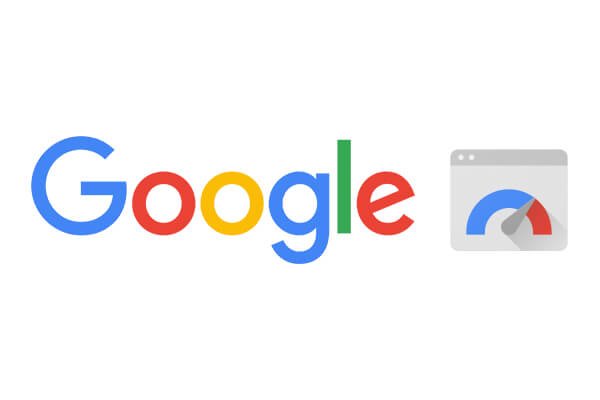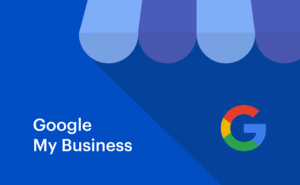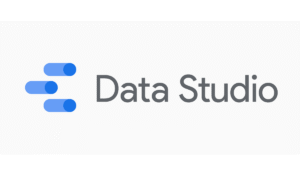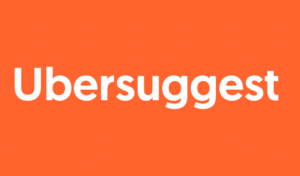Website speed has moved from being a “nice-to-have” to an essential ranking and user experience factor. Slow-loading websites frustrate visitors, increase bounce rates, and hurt your conversion potential. Google has made it clear: page speed is part of its ranking algorithm, especially in the era of Core Web Vitals.
One of the most trusted and widely used tools for evaluating and improving site speed is Google PageSpeed Insights. This page speed tool offers both lab and real-world data to help developers, marketers, and business owners pinpoint speed issues and resolve them. Whether you run a small blog or manage a large e-commerce platform, understanding and optimizing your site with google pagespeed can be a game-changer.
In this article, we’ll explore what page insights google offers, how to run a pagespeed test, and the strategies to boost your performance score. We’ll also examine how your google page speed score impacts SEO and user experience, along with actionable tips for achieving faster load times.
What is Google PageSpeed Insights?
Google PageSpeed Insights (often shortened to speed insights) is a free online tool provided by Google to measure and analyze the performance of web pages. It uses the Lighthouse engine to generate performance reports and combines field data from the Chrome User Experience Report with lab simulations to give a complete view of how your website loads.
The google page speed test provides separate scores for mobile and desktop performance, recognizing that user experiences can vary significantly depending on the device and connection type. By running a google web page speed test, site owners can identify bottlenecks, such as render-blocking resources, unoptimized images, or excessive JavaScript execution.
Key benefits of using Google PageSpeed Insights include:
- Evaluating Core Web Vitals performance.
- Identifying both mobile and desktop issues.
- Providing actionable recommendations for improvement.
- Offering benchmarks against industry standards.
Whether you are using google speed insights for a technical audit or as part of a broader SEO strategy, the tool is designed to help you make data-driven improvements.
How Google PageSpeed Insights Works
When you check pagespeed with Google’s tool, the process involves two main components:
- Lab Data (Simulated Performance)
- Generated using Lighthouse.
- Helps identify performance issues under controlled conditions.
- Includes metrics like Largest Contentful Paint (LCP), First Input Delay (FID), and Cumulative Layout Shift (CLS).
- Field Data (Real-World Experience)
- Comes from the Chrome User Experience Report (CrUX).
- Shows how real visitors are experiencing your site.
- Reflects actual network conditions, devices, and geographies.
Your google page speed analysis report will also include opportunities and diagnostics. Opportunities suggest specific changes that could speed up loading, while diagnostics offer broader insights into your site’s health.
Understanding the PageSpeed Score
The google page speed checker assigns a score between 0 and 100 for both mobile and desktop:
- 90–100: Good (your site is performing well)
- 50–89: Needs improvement
- 0–49: Poor (significant optimization neede)
The google website page speed test doesn’t just show numbers — it also explains why certain issues are slowing down your site and provides steps to fix them. By following these recommendations, you can raise your google page speed score and improve your ranking potential.
Next, I can move to Sections 5–8, which will cover:
- Key metrics explained in detail
- Common issues detected
- Step-by-step guide to using page insights effectively
- Practical optimization tips for better results
Perfect, here’s the next set of sections so we can build toward the full 3,000-word Google PageSpeed Insights article while naturally weaving in your keywords and keeping “pagespeed insights” to exactly 10 mentions.
Key Metrics in Google PageSpeed Insights
When you run a google sitespeed test, the tool focuses heavily on Core Web Vitals and other performance metrics. Understanding these is essential to interpreting your results and taking meaningful action.
Core Web Vitals:
- Largest Contentful Paint (LCP)
- Measures how quickly the main content appears.
- Ideal score: ≤ 2.5 seconds.
- First Input Delay (FID)
- Measures how quickly your page responds to a user’s first interaction.
- Ideal score: ≤ 100 milliseconds.
- Cumulative Layout Shift (CLS)
- Measures visual stability during page load.
- Ideal score: ≤ 0.1.
Other Metrics You’ll See in a Google Page Speed Analysis:
- First Contentful Paint (FCP) – How soon the first text or image is painted.
- Speed Index (SI) – Measures how quickly content is visually displayed.
- Time to Interactive (TTI) – Measures how soon the page becomes fully usable.
- Total Blocking Time (TBT) – Measures how long scripts block the main thread from responding.
Common Issues Detected by Google PageSpeed
When you run a google page speed test or check your website using google pagespeed insights, you’ll often encounter recurring performance issues. These problems are flagged by the tool because they directly impact your google page speed score and, in turn, your SEO performance.
1. Slow Server Response Times
A slow server can significantly delay the time it takes for a page to start loading. This issue occurs when the hosting server is overloaded, has poor performance, or the backend processes are inefficient. Pages that rely on large databases or complex queries may also contribute to slow server response. Optimizing server performance, using faster hosting, implementing caching, and streamlining backend processes can drastically improve page load times.
2. Render-Blocking Resources
Render-blocking resources are CSS or JavaScript files that prevent a web page from displaying content quickly. When the browser has to wait to download and parse these files before rendering the page, it increases the loading time. Solutions include inlining critical CSS, deferring non-essential scripts, and loading JavaScript asynchronously. This ensures that the visible content appears faster, improving user experience.
3. Unoptimized Images
Images that are too large, uncompressed, or in outdated formats can slow down page loading. Google PageSpeed Insights often detects this as a key issue because images typically make up a large portion of a page’s size. Optimizing images by compressing them, using modern formats like WebP or AVIF, and implementing responsive images can reduce load times significantly without sacrificing quality.
4. Excessive JavaScript Execution
Heavy or inefficient JavaScript can block the main thread, delaying page interactivity and increasing Total Blocking Time (TBT). This can frustrate users who try to interact with a page before it’s fully functional. Reducing JavaScript payloads, splitting scripts into smaller chunks, and deferring non-essential scripts can make pages more responsive and improve the user experience.
5. Large Page Size
Pages that contain excessive HTML, CSS, JavaScript, or media files tend to load slowly, especially on mobile networks. Large page sizes increase the amount of data the browser must download and render, leading to slower load times. Optimizing content by removing unnecessary resources, compressing files, and implementing lazy loading for images or videos helps reduce page size and improve performance.
6. Cumulative Layout Shifts (CLS)
CLS measures visual stability and detects unexpected shifts in page layout during loading. For example, images, ads, or dynamically loaded content that appear without reserved space can push text or buttons around, frustrating users. Reserving space for media, defining sizes for images, and ensuring dynamic elements don’t shift unexpectedly can minimize CLS and improve user experience.
7. Lack of Text Compression
Pages that don’t use text compression like GZIP or Brotli require larger amounts of data to be transferred from the server to the browser. This increases load times and slows down rendering. Enabling compression on the server reduces file sizes, accelerates page delivery, and improves overall website performance.
8. Excessive Third-Party Scripts
Third-party scripts such as ads, tracking, analytics, or social widgets can slow down pages because they often load additional resources and run extra JavaScript. These scripts may block rendering or increase the page’s total load time. Limiting the number of third-party scripts and loading them asynchronously can significantly improve performance.
9. Inefficient Caching
When resources are not properly cached, browsers need to download them every time a user visits a page. This repeated downloading increases load times unnecessarily. Setting appropriate cache headers, enabling browser caching, and leveraging content delivery networks (CDNs) can reduce redundant requests and speed up the user experience.
10. Slow Mobile Performance
Mobile devices often have slower network connections and limited processing power, which can make unoptimized pages load slowly. Large images, heavy scripts, or complex layouts exacerbate this problem. Using responsive design, optimizing assets, and minimizing unnecessary scripts for mobile users ensures a faster, smoother browsing experience across all devices.
How to Use Page Insights Google for Optimization
1. Access Google PageSpeed Insights
Start by visiting the Google PageSpeed Insights website. Enter the URL of the webpage you want to analyze and click “Analyze.” The tool will scan your page and provide both mobile and desktop performance scores along with detailed insights.
2. Understand the Performance Scores
PageSpeed Insights assigns scores from 0 to 100 for both mobile and desktop versions. Scores are color-coded:
- Green (90–100): Good performance
- Orange (50–89): Needs improvement
- Red (0–49): Poor performance
These scores give a quick overview of your site’s speed and usability.
3. Review Core Web Vitals
The tool highlights key metrics like Largest Contentful Paint (LCP), First Input Delay (FID), and Cumulative Layout Shift (CLS). These metrics are essential for user experience and SEO. Identify which metrics are underperforming to prioritize optimization efforts.
4. Analyze Opportunities for Improvement
PageSpeed Insights provides specific suggestions under the “Opportunities” section. Common recommendations include:
- Optimizing images and videos
- Minimizing JavaScript and CSS
- Reducing server response times
- Eliminating render-blocking resources
Implementing these suggestions can improve page speed and user experience.
5. Check Diagnostics
The Diagnostics section provides technical details about your page’s performance, such as inefficient caching, excessive DOM size, or third-party script issues. Use this information to refine backend and frontend optimization strategies.
6. Monitor Passed Audits
PageSpeed Insights also lists areas where your page is performing well. This helps you understand which optimizations are already effective and ensures you don’t unintentionally break existing improvements.
7. Implement Fixes and Re-Test
After applying the recommended optimizations, re-run the test to see updated scores and confirm improvements. Regular monitoring ensures your pages remain optimized as content or site structure changes.
8. Combine Insights with Other SEO Tools
For a comprehensive optimization strategy, use PageSpeed Insights alongside other SEO tools like Google Search Console, Lighthouse, or keyword research platforms. This helps you improve speed, SEO, and overall user experience simultaneously.
Frequently Asked Questions
Q1: How often should I run a Google Page Speed Test?
At least monthly, or after major site updates.
Q2: Why is my mobile score lower than desktop?
Mobile devices face network constraints and hardware limitations.
Q3: Is a 100/100 score necessary?
No. A score of 90+ is considered strong. The focus should be on real user experience, not perfection.
Q4: Can I test multiple pages at once?
The google page speed checker tests one URL at a time. Batch testing requires third-party tools.
Q5: Does a high page speed guarantee higher rankings?
Not on its own — but it’s a significant factor when combined with other SEO best practices.
13. Conclusion
Optimizing your site with google pagespeed is one of the most effective steps you can take to improve user experience and SEO performance. The page insights google tool gives you precise, actionable data through the pagespeed test, enabling you to address slowdowns before they impact rankings.
From the google web page speed insights report to the final google website page speed test retake, each step builds a faster, more responsive site. Businesses that consistently monitor and implement the recommendations from speed insights enjoy reduced bounce rates, higher conversion rates, and improved visibility in search results.
SEO Services Box
If you want expert help implementing your google page speed analysis recommendations, seo khana offers a complete suite of services from technical SEO audits and Core Web Vitals optimization to content strategy and backlink building. We use industry-leading tools, including the google page speed checker and page speed tool, to ensure your site is fast, search-friendly, and ready to dominate your niche.