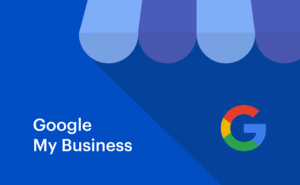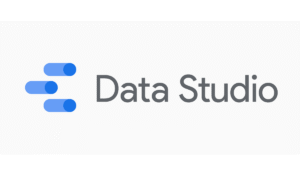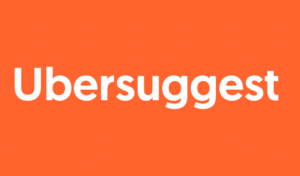In the dynamic world of digital marketing, visibility is everything. Whether you’re running a small blog or managing a large e-commerce platform, understanding how your website performs in Google Search is crucial to your online success. That’s where Google Search Console (GSC) steps in—a powerful, free tool offered by Google to help website owners, SEO professionals, and marketers monitor, maintain, and troubleshoot their site’s presence in search results.
But knowing how to use GSC effectively is what truly makes the difference. That’s why SEO Khana, a full-service SEO agency, is here to guide you through every step. In this comprehensive guide, you’ll discover how to unlock the full potential of Google Search Console, interpret data that matters, and transform insights into actionable SEO improvements. Whether you’re tracking keyword rankings, fixing indexing issues, or optimizing for Core Web Vitals. this article will show you how to do it like a pro.
Let’s dive in.
What is Google Search Console?
Google Search Console (GSC) is a free platform provided by Google that helps webmasters monitor, maintain, and troubleshoot their website’s presence in Google Search results. Formerly known as google webmastertool or search console webmaster tools, GSC offers a suite of search console tools that show how Google sees your site.
You can use it to:
- Monitor site traffic and performance.
- Identify search queries that bring visitors to your site.
- Submit sitemaps and monitor indexing status.
- Get alerts about issues like indexing errors, mobile usability problems, or penalties.
For anyone interested in Google search console for SEO, this tool is essential. It acts as a diagnostic and performance dashboard, providing insight into how your content appears in Google search.
How to Set Up Google Search Console
Setting up Google Search Console is a crucial step for anyone looking to monitor and improve their website’s presence on Google Search. Follow these steps to get started:
1. Sign In to Google Search Console
- Visit https://search.google.com/search-console.
- Log in using your Google account (preferably the one associated with your website or Google Analytics).
2. Add a Property (Your Website)
You have two options when adding a site:
Option A: Domain Property
- Enter your domain name (e.g., example.com) without http or https.
- This method includes all subdomains and protocols (e.g., www.example.com, blog.example.com, https://example.com).
- Recommended for full tracking coverage.
Option B: URL Prefix Property
- Enter the exact URL (e.g., https://www.example.com).
- This method only tracks the specific prefix you provide.
- Useful for targeting specific versions of your site.
3. Verify Site Ownership
Google needs to confirm that you have permission to view and manage the website. You can verify ownership in several ways:
- HTML File Upload: Download a file provided by GSC and upload it to your site’s root directory.
- HTML Tag: Add a meta tag to the <head> section of your homepage.
- Google Analytics: If you’re already using GA with the same Google account, verification is automatic.
- Google Tag Manager: Works similarly to the Analytics method.
- DNS Verification: Add a TXT record to your domain’s DNS configuration (best for Domain Properties).
After adding the verification method, click “Verify”. Google will then check and confirm ownership.
4. Submit Your Sitemap
- Navigate to the Sitemaps section on the left menu.
- Enter the URL of your sitemap (usually sitemap.xml) and click “Submit.”
- This helps Google discover and index your website’s pages more efficiently.
5. Wait for Data to Appear
Google will begin collecting data within 24–48 hours. You’ll soon see insights like:
- Clicks
- Impressions
- Average Position
- CTR (Click-Through Rate)
Bonus Tip: Link with Google Analytics
- For a more holistic view of your website performance, link Google Search Console with your Google Analytics account.
- This allows you to view Search Console data within the Analytics dashboard under Acquisition > Search Console.
Key Features of Search Console Tools
Google Search Console (GSC) offers a robust set of tools that help you understand how Google views your website and how users interact with it in search results. These features are essential for diagnosing problems, tracking performance, and optimizing your content for better visibility. Below are the key features every website owner or SEO professional should know:
1. Performance Report
This is one of the most valuable tools in GSC. It provides detailed insights into how your pages are performing in Google Search.
- Impressions: The number of times a page on your site appears in search results.
- Clicks: The number of times users clicked on your page in search.
- CTR (Click-Through Rate): Clicks divided by impressions — helps identify how effective your meta titles and descriptions are.
- Position: The average ranking position of your page for specific search queries.
✅ Use this data to identify underperforming pages, adjust your SEO strategy, and improve titles and descriptions to boost CTR.
2. URL Inspection Tool
Check the current index status of any URL on your website.
- See if the URL is indexed.
- View last crawl date, crawling errors, and mobile usability issues.
- Request indexing of newly published or updated pages.
✅ Perfect for checking whether Google sees your changes or if any crawl problems are preventing indexing.
3. Index Coverage Report
This report tells you which of your pages are successfully indexed and which are not and why.
- Pages with errors (e.g., 404, server errors).
- Valid pages indexed.
- Excluded pages (due to noindex, redirects, etc.).
✅ Regularly review this to ensure that important content is indexed and errors are promptly fixed.
4. Sitemaps
Allows you to submit XML sitemaps so Google can crawl your site more efficiently.
- Submit or update your sitemap (e.g., sitemap.xml).
- Monitor which URLs were discovered from the sitemap.
- See errors in sitemap processing.
✅ Helps improve crawl coverage and ensures search engines are aware of all critical pages.
5. Mobile Usability
Checks whether your pages are mobile-friendly an essential SEO factor.
- Detects mobile errors like:
- Text too small to read
- Clickable elements too close together
- Content wider than screen
✅ A mobile-friendly website improves both user experience and Google rankings.
6. Core Web Vitals (CrUX Metrics)
Part of Google’s page experience signals, Core Web Vitals (Cre Web Vital) evaluate how users experience your site.
- LCP (Largest Contentful Paint) – loading performance
- FID (First Input Delay) – interactivity
- CLS (Cumulative Layout Shift) – visual stability
✅ Google considers these metrics for ranking. GSC highlights poor URLs and offers suggestions for improvement.
7. Enhancements Report
Shows structured data and schema markup issues that impact rich results.
- Monitors elements like FAQs, breadcrumbs, reviews, and product data.
- Alerts you to errors or warnings in your markup.
✅ Ensures that rich snippets appear properly in search results, increasing click-through rates.
8. Security & Manual Actions
Notifies you if your site is penalized by Google or compromised.
- Manual Actions: Lists any penalties due to guideline violations.
- Security Issues: Detects malware, hacked content, or phishing attempts.
✅ Crucial for maintaining trust with both users and Google.
9. Links Report
Shows you all the inbound and internal links pointing to your site.
- External Links: Websites linking to yours (backlinks).
- Internal Links: How your pages are connected internally.
- Top Linking Text & Pages: Most linked content and anchor text used.
✅ Use this to track link-building performance and strengthen your site’s internal structure.
10. Settings & Ownership Information
- Manage users and permissions.
- Set preferred domain and crawl frequency.
- View ownership verification methods.
✅ Ensures your site settings are secure and configured for your SEO strategy.
How to Use Google Search Console for SEO
Google Search Console is a powerful SEO tool that helps website owners, digital marketers, and SEO professionals optimize their websites for better search performance. By using the available search console tools, you can gain deep insights into how your website appears on Google, which queries drive traffic, and how to improve your site’s visibility. Here’s how to use Google Search Console effectively for SEO:
1. Monitor Performance Metrics
Start with the Performance tab to track:
- Impressions – How often your site appears in search results.
- Clicks – How many times users click on your site from Google.
- CTR (Click-Through Rate) – The ratio of clicks to impressions.
- Average Position – The average rank of your site for specific keywords.
These metrics help you identify what content performs best and where you need improvements.
2. Analyze Keyword Data
Google Search Console acts as a free keyword research tool by showing:
- Top queries that bring traffic.
- Keywords with high impressions but low CTR (indicating optimization opportunities).
- Search terms where your site appears on page 2 or lower (targets for better ranking).
This is essential for refining content strategy and keyword targeting.
3. Improve Page Indexing
The Index section helps you monitor how many pages are indexed and which ones have issues:
- Use the Coverage report to fix errors like 404 pages or pages blocked by robots.txt.
- Submit sitemaps to make sure Google crawls all your important URLs.
Proper indexing ensures your content is discoverable.
4. Enhance User Experience with Core Web Vitals
The Core Web Vitals report (often shown as “Cre web vital”) evaluates page experience metrics like:
- Largest Contentful Paint (LCP)
- First Input Delay (FID)
- Cumulative Layout Shift (CLS)
These metrics impact rankings directly and help you improve site speed and interactivity.
5. Inspect and Optimize Individual URLs
Use the URL Inspection Tool to:
- Check if a page is indexed.
- Identify mobile usability issues.
- View how Googlebot sees your page.
This is useful after publishing new content or making updates.
6. Identify and Fix Mobile Usability Issues
Mobile-first indexing makes it crucial that your website works well on mobile. The Mobile Usability report highlights issues like:
- Text too small to read
- Clickable elements too close
- Content wider than screen
Fixing these improves both ranking and user experience.
7. Track Backlinks and Internal Links
Under the Links section:
- See external links (backlinks) and top linking sites.
- Understand your internal linking structure.
Backlinks are a major ranking factor, and this data helps in link-building efforts and improving site structure.
8. Use Manual Actions and Security Reports
Check the Manual Actions tab to ensure Google hasn’t penalized your site. The Security Issues report alerts you about malware or hacking attempts. Resolving these quickly protects your site’s SEO performance.
Comparison: Google Search Console vs Other SEO Tools
When it comes to SEO optimization tools, there are many options available, each with its own strengths and weaknesses. Comparing Google Search Console with popular tools like Ahrefs, SEMrush, and Moz reveals some key differences:
- Price:
Google Search Console is completely free to use, whereas Ahrefs, SEMrush, and Moz are paid tools that require monthly or annual subscriptions. - Keyword Data:
Google Search Console provides basic keyword data showing which queries bring traffic to your site, making it great for beginners. In contrast, Ahrefs, SEMrush, and Moz offer advanced keyword research features, including competitor analysis, keyword difficulty scores, and search volume estimates. - Backlink Checker:
Google Search Console shows basic backlink information, such as the sites linking to you. However, Ahrefs and SEMrush provide detailed and extensive backlink profiles, which are useful for building and managing link-building strategies. Moz offers a moderate level of backlink analysis. - Site Audit:
All these tools include site auditing features to identify technical SEO issues that may affect your website’s performance.
- CTR & Impressions Data:
This is a unique strength of Google Search Console it reports real data on how often your site appears in search results (impressions) and how often users click on your pages (CTR). Other tools generally do not offer this because they rely on third-party data. - Position Tracking:
All tools allow you to track your site’s ranking positions for target keywords over time. - Core Web Vitals:
Google Search Console provides reports on user experience metrics like page load speed and visual stability (Core Web Vitals), a feature not commonly found in other SEO tools. - Ease of Use:
Google Search Console has a moderate learning curve and is suitable for users with some SEO experience. Moz is considered more beginner-friendly, while Ahrefs is better suited for advanced users. SEMrush falls somewhere in between.
Case Studies: Real-World SEO Wins Using GSC
Google Search Console (GSC) is more than just a data dashboard—it’s a powerful tool that, when used strategically, can lead to tangible improvements in website traffic, rankings, and user engagement. Here are some real-world examples that demonstrate how businesses and websites have leveraged GSC to achieve significant SEO wins:
Case Study 1: Boosting Click-Through Rate (CTR) by 40% for a Content Blog
Challenge:
A popular content blog was receiving a decent number of impressions in search results but had a low CTR, meaning users saw the blog posts but rarely clicked through.
Action Taken:
By analyzing the Performance report in GSC, the SEO team identified key pages with high impressions but very low CTR. They optimized these pages’ meta titles and descriptions by making them more compelling, clear, and keyword-focused.
Results:
Within two months, the average CTR increased by 40%, leading to a significant boost in organic traffic without changing the ranking positions.
Case Study 2: Resolving Mobile Usability Issues for an E-commerce Site
Challenge:
An online store experienced high bounce rates and low conversion rates on mobile devices.
Action Taken:
Using the Mobile Usability report in GSC, the webmasters identified several mobile issues such as clickable elements being too close together and text too small to read. They redesigned the mobile version of the site to fix these errors.
Results:
After fixes, mobile bounce rates dropped by 25%, session duration increased, and mobile conversions improved by 18%. Additionally, the site’s rankings on mobile search improved.
Case Study 3: Improving Core Web Vitals for a SaaS Website
Challenge:
A SaaS company noticed a decline in rankings despite regular content updates.
Action Taken:
The technical SEO team used the Core Web Vitals report in GSC to identify pages with poor loading times and layout shifts. They optimized images, improved server response times, and fixed unstable page elements.
Results:
The Core Web Vitals scores improved dramatically. Within three months, the site’s average position for several high-value keywords moved from page two to page one of Google search results, increasing organic leads by 30%.
SEO Khana: Your Partner in Full-Service SEO Solutions
When it comes to fully optimizing your digital presence, SEO Khana is a name you can trust. As a professional SEO agency, SEO Khana provides:
- On-page and off-page SEO audits.
- Link-building strategies.
- Technical SEO services.
- Keyword research using both GSC and advanced tools.
- Speed optimization to improve Core Web Vitals.
Whether you’re a startup, an eCommerce business, or a large enterprise, SEO Khana’s team of experts will tailor strategies that align with your business goals. With a focus on results, transparency, and performance, they turn Google Search Console for SEO into a growth-driving engine.
Frequently Asked Questions
Q1: Is Google Search Console a complete SEO tool?
No. It’s one of the best seo optimization tools, but it should be used in combination with other tools for full SEO analysis.
Q2: Can I do keyword research with GSC?
Yes. While it’s not a dedicated keyword tool, it acts as a free keyword research tool by showing actual queries users use to find your site.
Q3: How often should I check GSC?
Weekly monitoring is recommended to catch issues early and track progress.
Q4: Why is CTR important?
CTR indicates how appealing your page is in search results. Improving it can drive more traffic without increasing ranking.
Q5: What if I see a sudden drop in impressions?
It could be due to algorithm updates, site errors, or indexing issues. Use GSC to diagnose the problem.
Conclusion
Google Search Console is a must-have for anyone serious about SEO. It provides rich insights into your site’s visibility, usability, and technical performance. From analyzing impressions, CTR, and position to diagnosing Core Web Vitals and mobile issues, GSC covers it all.
While it doesn’t replace professional SEO software, it offers a solid foundation that every site owner can benefit from. And with the support of agencies like SEO Khana, you can amplify those insights into real, measurable growth.
Start using Google Search Console today—optimize, monitor, and thrive in the competitive world of search.